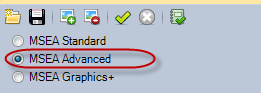
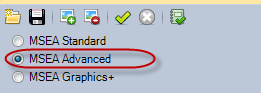
This application will validate a Visio Advanced graphic using the selected project from the MSEA Binding database.
All validation results are based on the validation rules applied to the validator.
Options:
Create
SmartTags
Generates Visio
SmartTags for each validated shape in the Visio document.
Follow
Links
If the current
graphic contains any navigation links to template graphics, then the template
will be opened and the aliased points will be validated. Check this if you
are using aliasing.
Steps to Validate a Visio Advanced graphic drawing:
1. If the correct project name isn't shown, select a new project from project list.
2. Make sure the SCT database is pointed to the correct SCT archive database.
3.
Click on the Add Documents icon to open the file dialog.
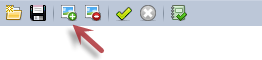
4.
Select the Visio graphic files to validate.
5.
Click the Run Validation icon to start the validation.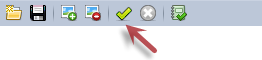
6. When the validation is finished, the results are shown in the tab pages.
7. Fix all of the errors, review the warnings (some warning may be false warnings)
8. Review all of the valid bindings in the info list. Look for duplicate references.
9. Review the system in the MSEA Binder to check from objects that you may have missed in the graphic. There is a Sync with Visio Object feature in the right-click context menu of the Archive tree view that will find the selected Visio symbol in the MSEA object binder.