 will be embedded in each
validated symbol.
will be embedded in each
validated symbol. After
validating a Visio drawing, if you selected "Create SmartTags" in the validator,
a SmartTag  will be embedded in each
validated symbol.
will be embedded in each
validated symbol.
For valid bindings, the SmartTag will be invisible until you move your mouse over the symbol. The SmartTag will be anchored at the bottom left corner of the symbol boundaries. The tooltip of the SmartTag will contain the validation information.
For invalid bindings, the SmartTag will be visible at all times so you can immediately see where the problems are. The tooltip of the SmartTag will contain the validation information.
Here's a sample showing invalid bindings:
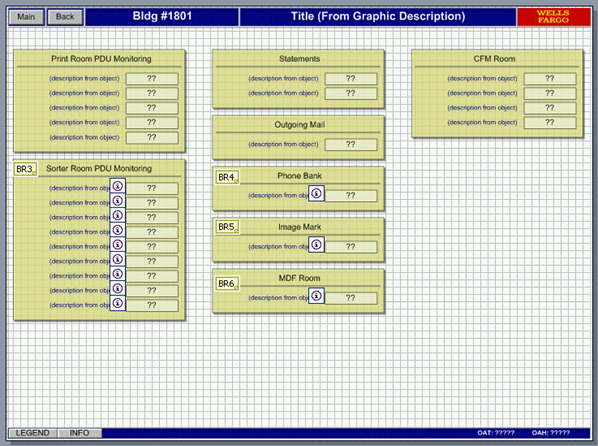
For each SmartTag, you can disable the tag from being shown by clicking on the "Hide this SmartTag" item.
You can also turn off all SmartTags in Visio in the options menu.